Settings - Chat Profiles¶
Chat profiles can be used to customise look and behaviour of your Live Chat widget.

Figure 6.1 Chat profiles panel.
- Click here to add new Chat profile.
- Click profile name to edit settings.
Settings¶
General¶
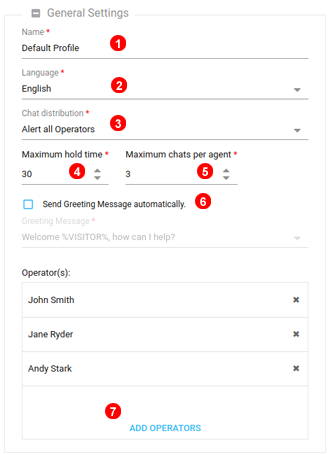
Figure 6.2 Chat profiles - General settings.
- Set name of your Chat profile.
- Select language which will be used for Live Chat widget for this profile.
- Select how chat requests should be distributed to Chat Operators. Available options:
Alert all Operators- all available operators are alerted at the same time. The first to answer has chat session allocated.Alert one Operator- one operator only is alerted at the time.
- Set timeout after which, if no operator answers chat requests, the visitor is redirected to Offline message form.
- Set how many simultaneous chat sessions can be allocated to a single agent.
- Optionally enable "Automatic greeting message", which gives impression to the visitor that chat has been already replied to, even if no Operators are available.
- Set to which Chat Operators chat requests should be routed to.
Chat Icon¶
![]()
Figure 6.3 Chat profiles - Chat Icon settings.
- Select the icon which should be shown on your website.
- Select position of the icon.
- Optionally, instead of showing floating icon at fixed position, you can use icon embedded in a
DIVtag withidvalue of247livechat-icon- for example:<div id="247livechat-icon" style="marting-top: 10px;" />
Welcome Screen¶
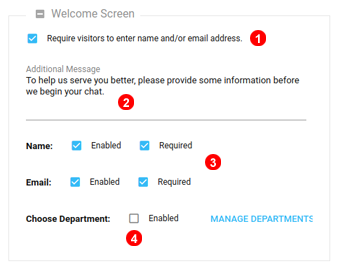
Figure 6.4 Chat profiles - Welcome Screen settings.
- Select if visitors should be required to provide their name and email address. If this option is disabled, chat session will be connected as "Anonymous" instantly to available operators.
- Customise Welcome Screen message.
- Set if both name and email should be asked for and required or blank values allowed.
- Optionally enabled Departments selection drop down.
Offline Settings¶
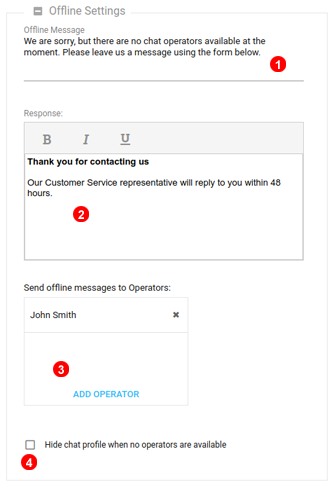
Figure 6.5 Chat profiles - Offline settings.
- Customise content of "Offline message" form header text.
- Customise content of "Offline message" form post submit text.
- Select to which Operators "Offline messages" should be sent by email.
- Select this option to have Chat Icon hidden when no operators are available.